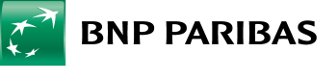Select your login method
- Traditional passwordrequires entering the entire password each time
- Masked password- requires entering randomly chosen characters from the password, which are different for each login. The rest of the characters will be masked
- Two-step login- a combination of traditional or masked password confirmed with a one-off SMS code
When logging into the system with a traditional or masked password, you may be asked to confirm your identity with a code sent via SMS to your telephone.